Monday, August 3, 2015
Office 2016 Preview
A few days ago, Office 2016 was around but only accessible for selected users. Now, Microsoft allows anyone to test Office 2016 Desktop apps.
Over at Microsoft’s Connect site you can simply sign-up and acknowledge a non-disclosure agreement to get access to the Office 2016 bits.
Microsoft first released January build but was "refreshed" with February Build, released in March. Unlike in January, Microsoft this time released two distinct versions, the Office 2016 for Home and Office 2016 for Business
For join the program of one of the products above, please visit this page
There, you will find a couple of Office products which include Office 2016 for Home and for Business. Click in the hyperlink Join, you will be redirected to a new page where you must read terms and conditions, fill the form and click Submit
Afterwards, you will be at Download Details page. Here you have the option to make a choice of which files to download. The following details are for Office Home version, probably there must be some differences from the Business version. The goal file is v1.0.9.zip, just click Download
Open and extract the files. Start by running the OfficePreview.exe
I have a Preview Office version
If you had access to previous Office Preview versions (v16.0.xxx) and you DO have an existing Preview version of Office on your machine (v16.0.xxx), plus your version is lower than the currently available, select Update Now.
I don't have a Preview Office Version
If this is a first run install and you DO NOT have an existing Preview version of Office on your machine (v16.0.xxxx.xxxx), select Configure Office Setup.
As this is a first-run install, you will need to select your options.
Select the appropriate options for your subscription type and architecture. If you have a valid subscription for Visio and/or Project please select those as well. Select your primary language and any additional language(s) you wish to install.
When complete, select Install Now
Installation proceed
Office will install in a background process. You will face at first the splash screen as shown below
After the installation...
You will get a notification telling you the installation finished! When you run it for the first time, like PowerPoint, or Word... you get a window asking for a e-mail with a Office 365 subscription. If you don't have any licence, check this post!
office 2016 preview desktop Office Consumer Preview Office Technical Preview 16.0 16 2015 install download Microsoft February build 16.0.3823.1005 16.0.3823.1010 16.0.3930.1004
Labels:
microsoft,
Office,
Office 2016
Subscribe to:
Post Comments (Atom)




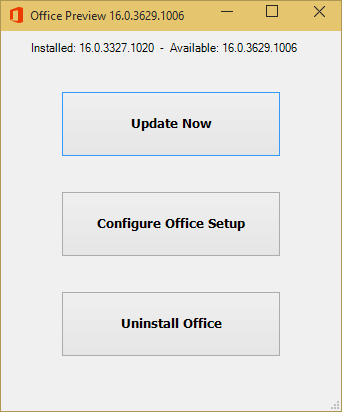







No comments:
Post a Comment