Tuesday, August 4, 2015
Advanced SystemCare 7
Advanced SystemCare 7 Beta 1.0 has been released
iObit has released a new version of one of the most popular system optimization software;: Advanced System Care
Here are the new features and improvements of this new version (according with official information from iObit):
+ Brand new user interface for easier and smoother use.
+ AutoClean is available in FREE edition now for intelligent privacy protection and system cleaning.
+ New Surfing Protection technology supports real-time database update and parent control for safer surfing for both parents and kids.
+ New Homepage Protection function protects homepage and search engine against malicious modification.
+ New Program Deactivator tool for retrieving more available system resource by disabling running programs.
+ New Skip-UAC function for faster and easier loading of the program.
* Fully upgraded Cloned Files Scanner supports removing duplicates in just one-click.
* Expanded Malware Removal database for better protection against latest malware threats.
* Enhanced Registry Fix and Vulnerability Fix for faster scanning speed and stable performance.
* Enhanced Shortcut Fixer provides faster scanning speed and richer functions.
* Improved Junk Files Clean fully supports the cleaning of Windows 8 Metro (Modern) Apps.
* Improved Disk Explorer supports removing useless downloaded files by scanning download directories.
* Improved Turbo Boost gives you more stable performance and advanced custom configuration.
Download & Install
The setup is the same used in Advanced System Care 6. So is not hard to install it. See the next images to help you.
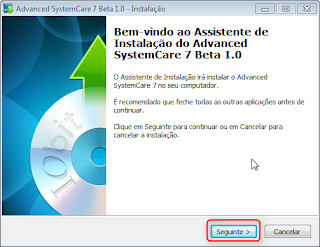
This is the first windows that will appear. Click in Next >
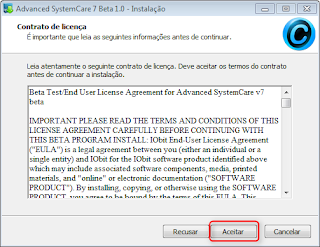
Now it will be presented the licence contract. If you want to, you can read it and then Accept. Or just do like me, ignore the long text and click Accept :)

Here, you can change the location of the installation. If do not need do that. Click Next >
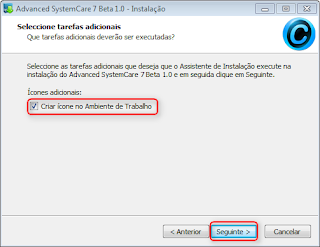
Now you can chose if you want to create a shortcut in your Desktop. If you want it, check the box else uncheck it. Click Next >
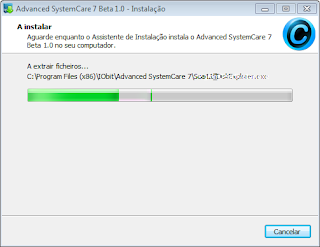
Now the Setup is creating the folders and extracting the files. It will take a few minutes. When done you will see the next image.
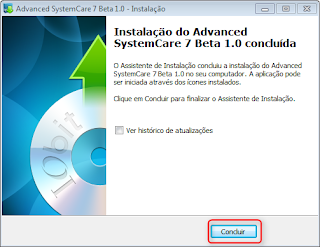
The installation is done. Click Finish
Labels:
Advanced System Care,
iObit
Subscribe to:
Post Comments (Atom)

No comments:
Post a Comment